This document provides an overview of the Governance functions that Qualiware provides and how to implement and use those function.
Why use Governance?
- Facilitates communication between knowledge stakeholders
- Enables collaboration between employees participating in content development and improvement
- Allows for the implementation of a review process
- Allows the enforcement of modeling standards
Example – Change Management Workflow 
- Governance Workflows are available in your repository as GovernanceWorkFlow diagrams
- The workflow is composed of Roles, States, and Transitions
- Workflows can run actions, such as creating new revisions, and promoting objects. These actions can be executed automatically by using Transitions, or manually when exposed as State Features
- Although it is possible to manually create new revisions, or promote objects, always let the workflow handle these scenarios.
The standard Change Management workflow is applied to the following objects:
- BusinessProcessDiagram
- BusinessProcessNetwork
- WorkFlowDiagram
- OrganizationDiagram
- StakeholderModel
- ExternalDocument
Example of Governances States - Change Management Workflow 
Governance Tasks
Governance Tasks are a list of objects that you are responsible for handling.
- You will find your Tasks in the menu bar, with the check box icon.
- You can access your Tasks via the To-Do tile on your homepage.

Governance Action – Moving to the next stage in a WorkFlow
- When you wish to move your diagram to the next stage of governance in a workflow, you will see the next step in the top right-hand side (in the screenshot – the next step is “Finished”, which is a stage in the Change Management Workflow).

-
If you wish to skip over a step, select the arrow and you will see the future stages, and you may select one (in the example in the screenshot, you can see there are “Circulate” and “Ready for Approval”):

- To see the stage you are currently at in the workflow, press the exclamation point icon:
 The workflow will appear as a pop-up and will show you the current governance stage the model is in (it will be flashing in green).
The workflow will appear as a pop-up and will show you the current governance stage the model is in (it will be flashing in green). 
Governance Action - Change Request
- To create a Change Request, select the “Actions” drop-down and press “Create Change Request”.

- A pop-up will open for you where you can fill out the details and properties of your change request. When you have finished populating the fields, press Save.

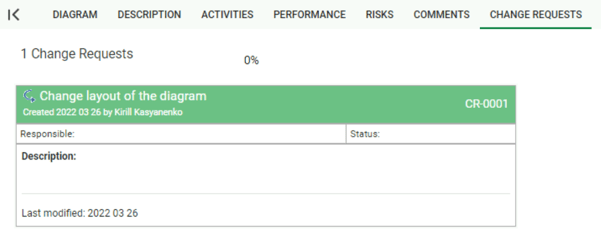 Governance Action - Non-Conformance
Governance Action - Non-Conformance - To create a Non-Conformance, select the “Actions” drop-down and press “Create Non-Conformance”.

- A pop-up will open for you where you can fill out the details and properties of the non-conformance. When you have finished populating the fields, press Save.

- A user can view non-conformance history related to the diagram under the “Non-Conformance” tab.

Governance Action - Comment
- To create a Comment, select the “Actions” drop-down and press “Create comment”.

- A pop-up will open for you where you can fill out the details for your comment. When you have finished populating the fields, press Save.

- A user can view a comment history under “Comments”.

Rate Diagrams
The feature allows userbase to rate diagrams on a scale from 1 to 5.

Viewing Governance History
Governance history shows records of governance state actions performed by users on a specific diagram.

.png?height=120&name=Untitled%20design%20(11).png)