The purpose of this guide is to show QLM users how to enable ‘.png’ generation of diagrams in the repository. This is useful in scenarios where the ‘.png’ version of a diagram is needed for reference, for instance in ReportDefinition objects.
- Open QLM in Base (not Private Workspace)

- In the Repository tab, press the Show All Templates button

- Inside the Repository tab, navigate to QualiWareSetup

- Right-click QualiWareSetup > New…

- Name the new object ‘Force PNG Creation’

- Open Force PNG Creation by double-clicking it. You should see a new window: QualiWareSetup: Force PNG Creation : Rev. 0 : Default

- In the QualiWareSetup: Force PNG Creation : Rev. 0 : Default window, remove the text in the User: box and insert the following argument under Comments:
_HTMLImageMap_ = 1;

- Press Apply and OK
- Exit QLM (File > Exit)

- Log back into your QLM Repository
- Open HTMLPublisher by clicking on the HTMLPublisher button > Publisher Settings…

- In the HTMLPublisher window, check off Publish Diagrams: and press the Publish button to re-publish all diagrams

- Wait for publishing to complete

- You can now access ‘.png’ files from your repository’s GeneratedHTML folder (e.g. qw-xx/GeneratedHTML/repositoryname/Base Configuration/Diagrams)
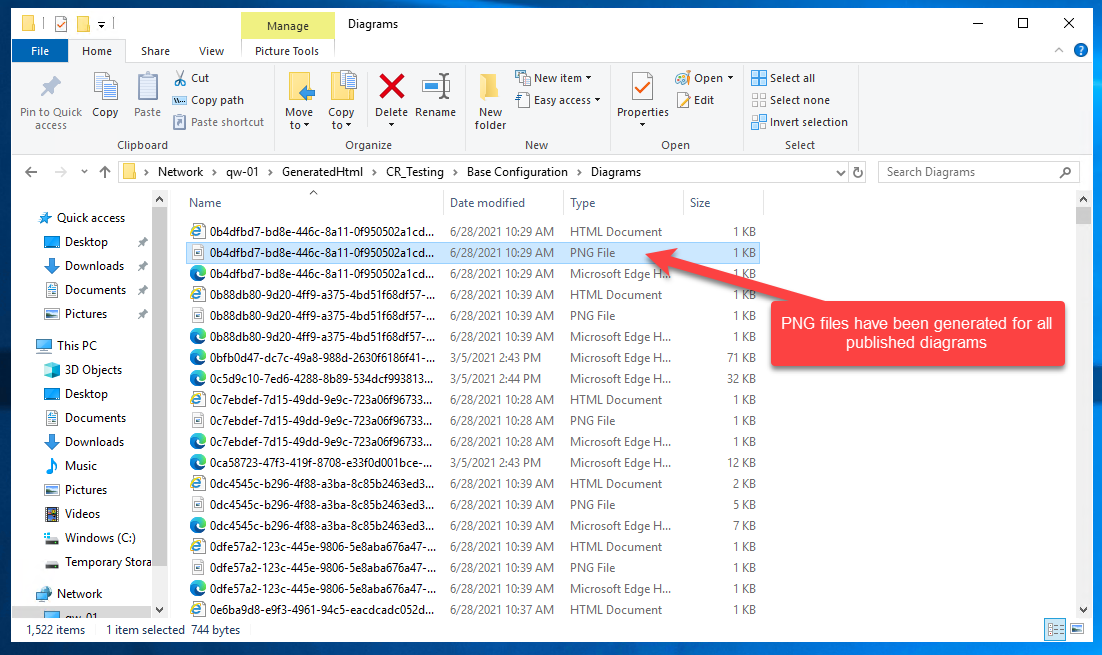
Note: After you update a diagram you must re-publish it to see the updated respective ‘.png’ file
.png?height=120&name=Untitled%20design%20(11).png)